
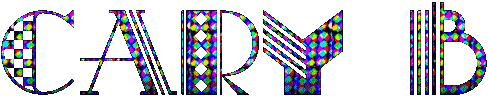 |
||||||||||||

| ||||||||||||
COMPUTER TIPS |
||||||||||||
LEARN TO RIGHT-CLICK . .But what will really make you an expert and help you to work faster and give you more options, is if you right-click. [Click the right-hand button on your mouse] Try it on this web-page. You get 14 different options! If you've been moving about between web-pages you can go back to the last page, or forwards to the next. You can save the image I used as background to your computer, or even set it as wallpaper on your Desktop *. - Well perhaps not this one.........hahaha Right-click on my navigation image on the left. This tells you all sorts of interesting information if you click Properties. From the name of the file, how many bytes it is, what dimensions in pixels it is to when it was created. You can also save any image from a webpage by right-clicking then clicking "Save Picture As..." Right-clicking is fun and it will help you learn about the applications you are using. Lots of applications are much easier to use if you learn the right-clicks. It's often much quicker to right-click than to haul yourself through a load of menus. Just try right-clicking in different places in your favourite programmes, you'll be surprised. Click the toolbar of many Window's programmes and you'll be presented with options to organise the icons and add more. You can right-click inside folders and organise the files in different ways. Just be a bit careful at first that you don't choose options that you don't understand or know how to undo. - That one's a golden rule - Don't change something you don't know the way back from! Hahaha the amazing thing about computers is that there's always something new to learn! Whilst I was writing this page I right-clicked in an Adobe Acrobat document and discovered that in version 7 you can enable the hand to select text. Now that's something I've always wanted to be able to do. :-) *If you don't like it - (the wallpaper)...... Right-click on your Desktop, choose Properties. Click the word Desktop to open the Desktop tab Then choose a pic from the list or click "Browse" to find a suitable image in your "My Documents" folder or elsewhere. Click OK. Don't use an image larger than about 150kb as it could slow down your computer. |
||||||||||||
| | ||||||||||||


